Google Choome
Click the menu icon  located
in the upper right corner of Google Chrome.
located
in the upper right corner of Google Chrome.
This will open a menu with severla options
Select "Settings:"
This will take you to the settings window where you will have to scroll down to the bottom of the page and select the link that says "Show advanced settings..."
This will show advance seetings where will find a section named "Privacy", there you'll click "Content settings" buttom:
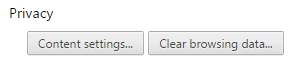
A window will appear with some configurations, look for the JavaScript section and select "Allow all sites to run JavaScript (recommended)":
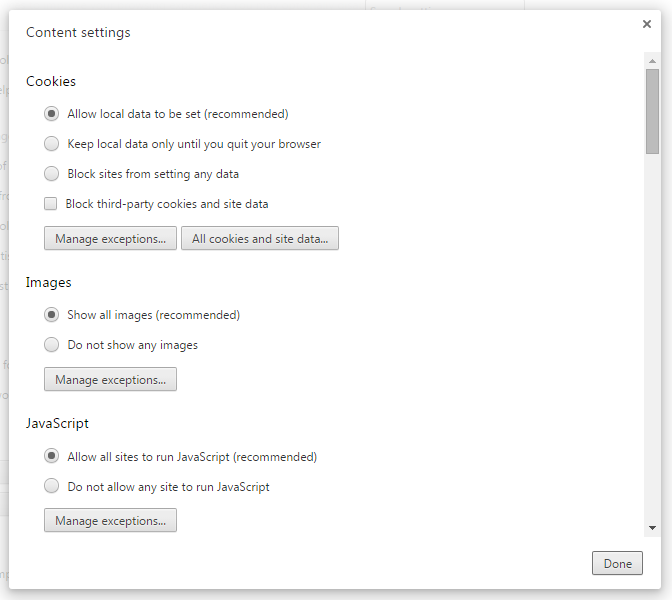
Click "Done" and you'll have JavaScript enabled, just refresh the page.
Moxilla Firefox 
This is a very simple task, just open Mozilla Firefox and type in the address bar "about:config" (with no quotes) and press Enter:

A warning message will appear telling you that you should be carefull with the configurations abaliable. Click "I'll be careful, I promise".
This will take you to a page where you can see a table with all the configurations.
At the top of the page you'll see a search box, type "javascript.enabled" (with no quotes):

The column "Value" has to have “true” for JavaScript functionalities to be activated, if it says “false” just double click it to toggle its value:
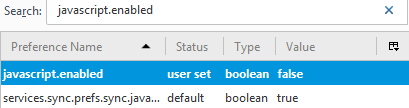
Done, just restar the browser, javascript is now activated.
Internet Explorer

Click in the tools menu  at the upper right corner of the web browser.
at the upper right corner of the web browser.
This will open a menu with tools and options. Select "Internet Options":

A window will appear and you'll select the "Security" tab.

In that section select the "Internet" icon and click the button that says "Custom level..."
After that, you'll se another window where you'll hace to adjust some parameters:

In the "Settings" section scroll down and select the radio button "Enable" in the following parameters:
- Active scripting
- Allow paste operations via script
- Script of Java ppplets
Click “OK” button, then “OK” to close Settings. Restart internet explorer and you'll have JavaScript activated